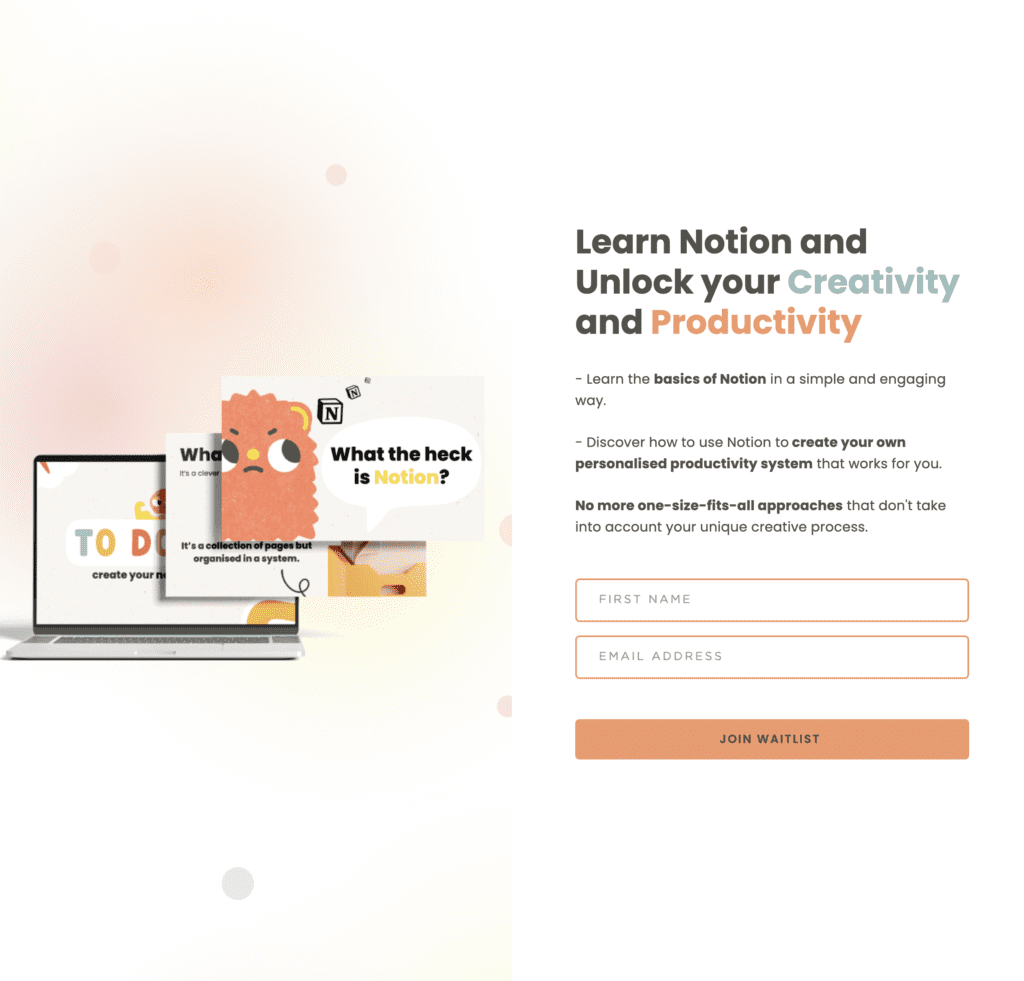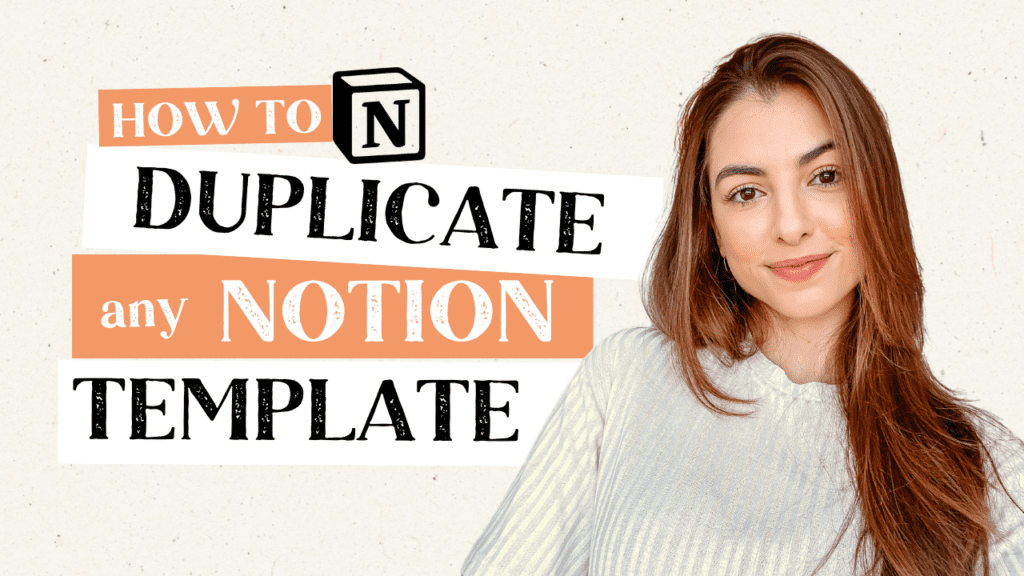
Got a new notion template and it’s not sure how to use it? First you need to know how to duplicate a notion template, then you can start using it! I’ve got you covered, don’t worry.
It’s no secret that I love using Notion to organise my life and business. Still, many people are wondering what Notion is and how these people create such lovely templates.
Well, it comes with a learning curve, but once you get used to it, that’s it. You stick to it.
First, you need a Notion account to start using Notion. Don’t worry. It’s free for personal use and has a generous free plan. You will see it.
To create your notion account, go here and create yours: Create a Notion Account
One of the best features of Notion is its templates, which can help you get started with organising your tasks, projects, and notes quickly and easily. I’ll explain what a Notion template is and how to duplicate one for your use.
What is a Notion Template?
A Notion template is a pre-designed layout or framework that you can use to start organising your information quickly.
It’s the same thing as buying a printable planner but in digital form.
With templates, you don’t have to think about how to create the layout. You just have to fill it out, saving so much time.
With a Notion template, you don’t have to start from scratch when you want to organise your notes or tasks. Instead, you can use a pre-made template as a starting point and customise it to fit your needs.
How to edit your Template?
To edit and use any Notion Template, you first need to duplicate to make a copy of it and start editing.
It’s super easy, and you can start using the template immediately.
How to Duplicate your Template?
Step 1: Open the Notion template that you want to duplicate.
When you find any notion template or buy one, you will get the link to the template, so you click on it.
Step 2: Click on the “Duplicate” button in the top right-hand corner of the screen.
Step 3: Rename the duplicated page with a new name.
Step 4: Customise the page to fit your needs. You can add or delete sections, change the colours and fonts, and add your content.
Step 5: That’s all. Now you have the template forever!

Want to see this step-by-step in a video?
Where to get started?
Notion has a library of free templates that cover a wide range of topics, such as personal goals, business projects, habit trackers, and more. Check my Free Notion Templates:
Notion templates are a fun way to start getting organised because they’re super flexible, that’s one of the reasons I love it so much.
Plus, I am creative, so I love the customisation options too!
So why not try Notion templates and see how they can help you stay organised and productive?
Other Free Notion Template Resources:
Do you want to Learn How To Master Notion?